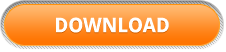QueryCell: Use SQL in Excel
 QueryCell allows you to query Microsoft Excel data using SQL. It is a plugin for Microsoft Excel. QueryCell also alows you to generate SQL Insert Statements for Excel data in Seconds. More information on SQL Insert Generation.
QueryCell allows you to query Microsoft Excel data using SQL. It is a plugin for Microsoft Excel. QueryCell also alows you to generate SQL Insert Statements for Excel data in Seconds. More information on SQL Insert Generation.
Query Excel Data Using SQL
Save time by selecting and joining data within Excel using SQL, no database required.
Query Access, SQL Server, Oracle, MySQL etc From Excel
Run SQL Selects, Updates, Deletes and Inserts on your database without leaving Excel
Features
- Get data from databass into Excel in seconds. Query your databases without leaving Excel
- Query data in Excel using SQL. Now you can leverage your SQL knowledge on Excel data within Excel
- Get data from Excel into your database. Turn Excel data into SQL insert statements in seconds
- Mark rows using SQL. Color rows that match a SQL where clause
- Call Stored Procedures. Run your database stored procedures and return results to Excel
- Supports Excel 2002, 2007 and 2010 Windows XP, Vista, 7 32 bit and 64 bit
Screenshots
Moving data between Excel and databases is a frustrating and time consuming task. Excel is great for dealing with small sets of data. Relational databases are great for dealing with large sets of data. Now you can have the best of both worlds.
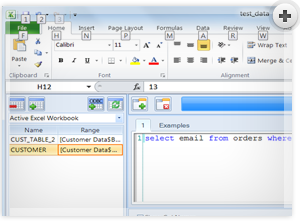
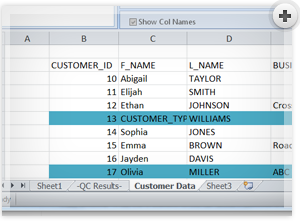
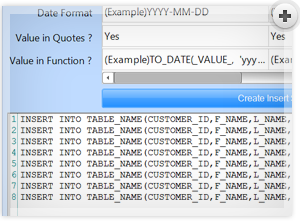
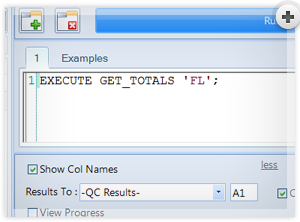
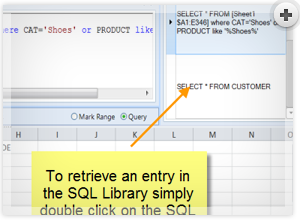

Click the Download button and try QueryCell for yourself
A fully functional 14 day trial is available so you can decide if QueryCell is what you need.
Installing QueryCell – Getting QueryCell running on your computer
In order to get QueryCell running on your computer read the instructions below.
1 – Requirements. QueryCell requires Windows XP or Vista and Microsoft Excel 2003, 2007 or 2010.
2 – Download the QueryCell Installer. You can download QueryCell at the
QueryCell Try Now Page
3 – Run the Installer. Close all running Microsoft Office Applications (word, excel, access, etc) and then run the QueryCell.exe file you have downloaded.
4 – Run QueryCell. Once the installation is complete open Microsoft Excel and you should see the QueryCell Icon on the Excel Menu. Clicking the QueryCell Icon will open QueryCell.
To open QueryCell in Microsoft Excel 2007 Click the QueryCell Tab and then the Open and Close Icon.
To open QueryCell in Microsoft Excel 2003 Click the QueryCell Tab and then the Open and Close Icon.